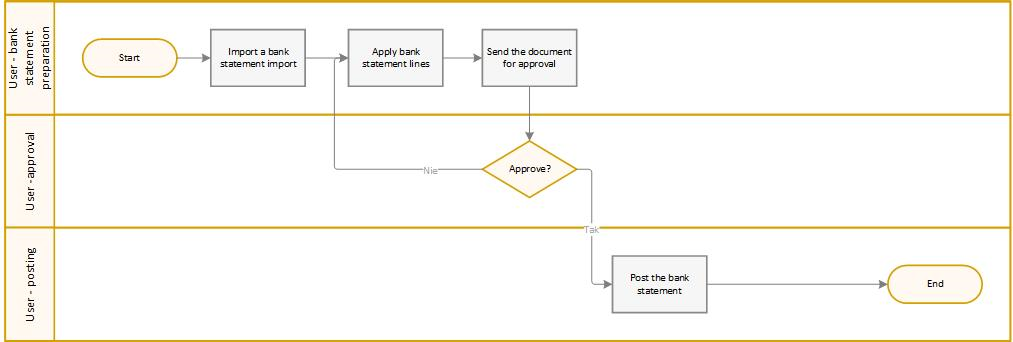Workflow
Workflows in Electronic Banking Base App have been designed to support collaboration between users while creating payment proposals and posting bank statements. This article describes the available user roles for Electronic Banking Base App and the steps of creating and approving a payment proposal document and bank statement.
User Roles in Electronic Banking
The following user roles are available while working with Electronic Banking Base App:
- Payment Proposals:
- a user who creates payment proposals,
- a user who approves payment proposals,
- a user who exports payment proposals.
- For bank statements:
- a user who imports and applies bank statements,
- a user who approves bank statements,
- a user who posts bank statements.
- For a banking system:
- A banking system user (the role that does not exist in Dynamics 365 Business Central which is required in a bank's external system).
Tip
Practically, all of the above actions can be performed by a single user. This approach eliminates the need for a document approval system. For details on how to configure Electronic Banking user permissions, read User Management.
Workflow Steps
The workflow can be divided into two main stages:
- creating a payment proposal, and
- importing a bank statement. The steps for creating and exporting payment proposals can be repeated depending on the how often users prepare payment proposals in the Dynamics 365 Business Central system. Notwithstanding the number of cycles, after payment proposals are created, a bank statement has to be always exported from a banking system to ensure that all payment proposals sent have been settled. Posting a statement (one or more) that contains all transfers is the final workflow step.
Creating a payment proposal:
Creating a payment proposal:
- A payment proposal document is created on the basis of a payment proposal template.
- The user can create payment proposal lines that correspond to a single transfer order. Payment proposal lines can be created automatically by suggesting payment proposals. They can also be created manually.
- After creating a payment proposal, the user changes the document status into Pending Approval to send the payment proposal for approval.
- The approver validates the payment proposal, and approves it by changing the status into Approved or rejects it if any corrections are needed.
- The user who is responsible for exporting payment proposals generates a payment proposal file and, depending on the interface type, downloads it or sends to a banking system.
- A banking system user signs up to the banking system, imports the file that was created before (if applicable) and sets the system to send the transfer order.
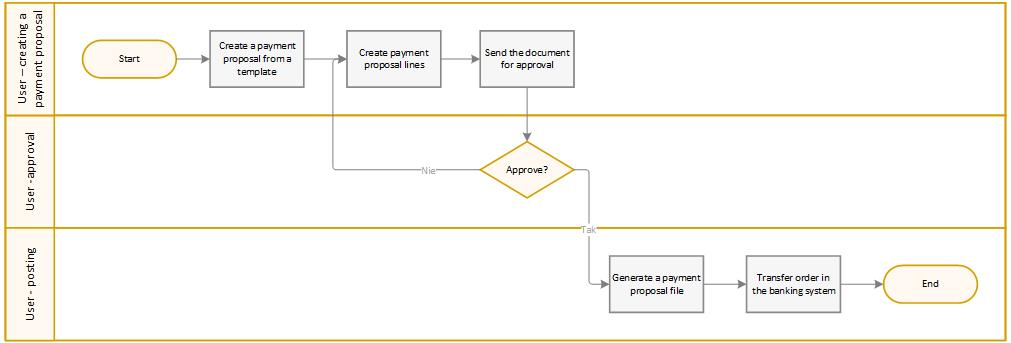
Importing and posting a bank statement
- Importing and posting a bank statement:
- A bank system user exports the bank statement file from a banking system (if applicable).
- On the basis of a bank statement file, a bank statement document is created.
- The user is responsible for a bank statement settlement applies bank statement lines, either automatically or manually by selecting entries to be applied.
- The user who is responsible for transfer settlement changes the document status into Pending Approval to get the bank statement validated by an approver.
- The approver validates the bank statement, and approves it by changing the status into Approved or rejects it if any corrections are needed.
- The user who is responsible for posting the bank statement runs the posting process.